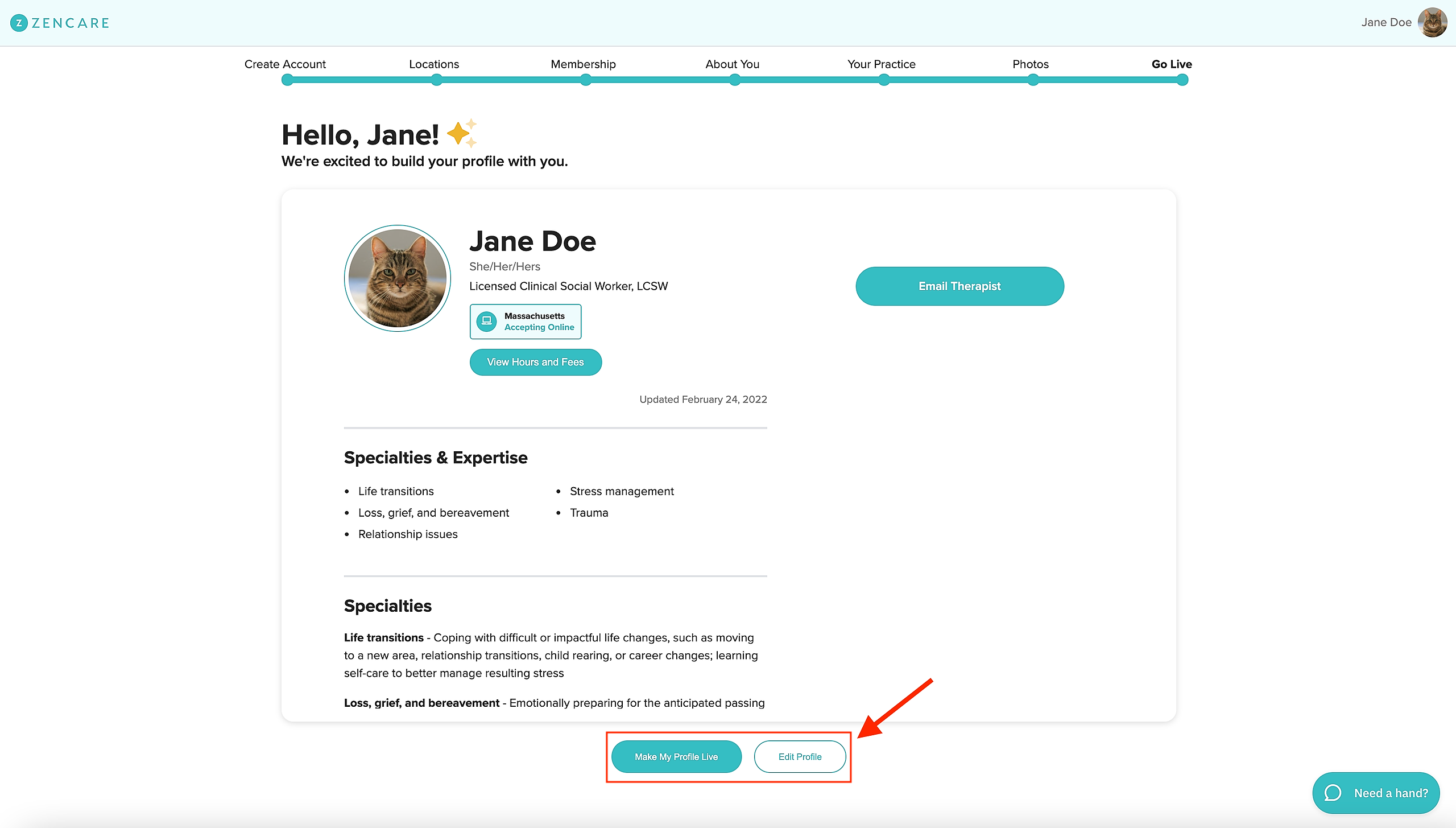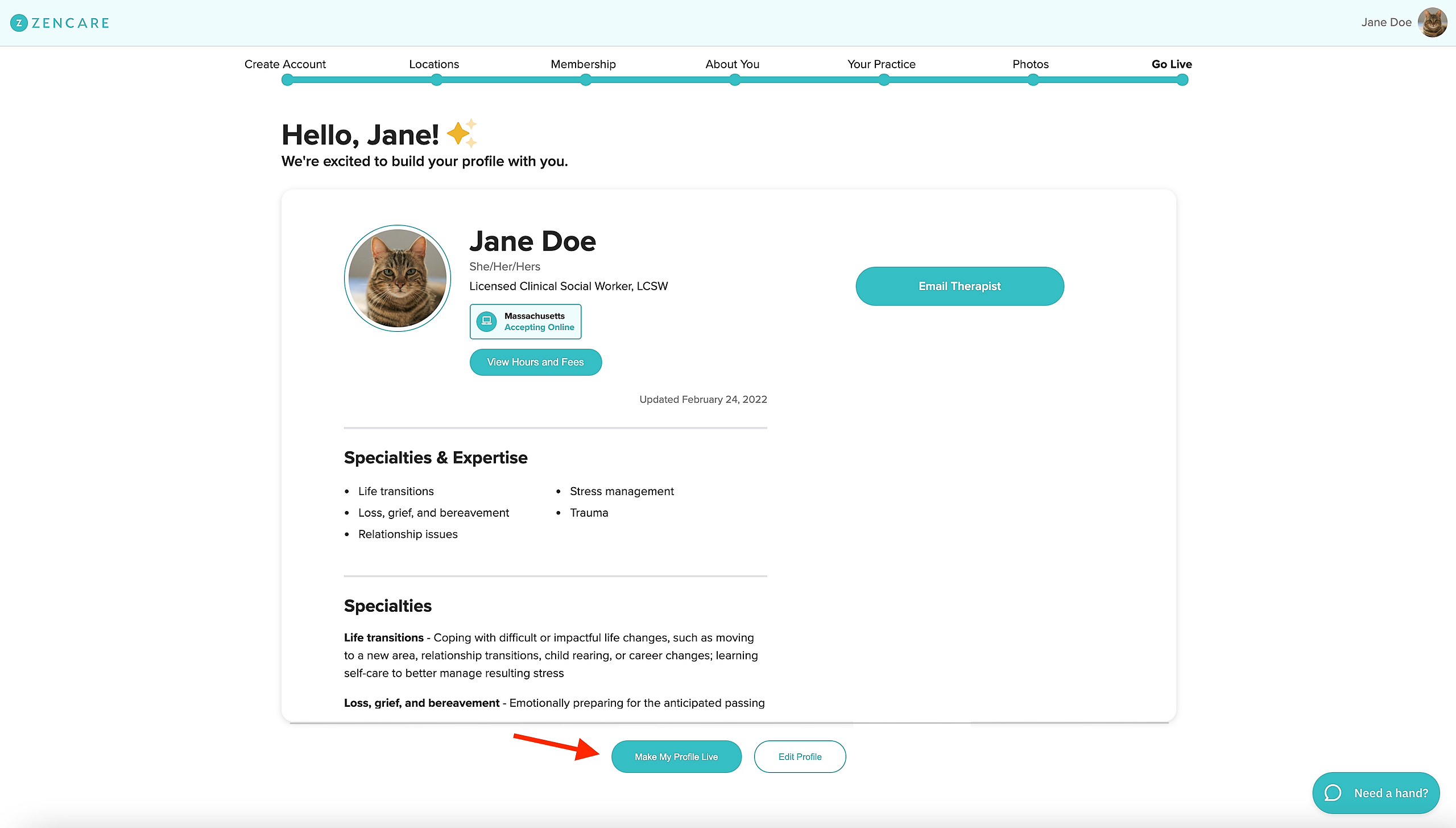You will always be able to edit and preview your profile before it is published!
After you complete the first 6 screens of the set-up progress, you'll see an option to preview & make your profile live or further edit your profile.
From here you can either:
1.) Click on the "Make my profile live" button: You will be prompted to begin your membership if you have not already and then asked to confirm your request to go live. After the request, the Zencare team will verify your license and publish your profile within 24 hours! You'll see a yellow banner alerting you of your profile's status at the top of portal.
To view a preview of your profile while you are waiting for your profile to go live, click on the "View Profile" sidebar option of the portal.
OR
2.) Click the "Edit profile" button: This will take you to the Zencare Members Portal to edit your profile further, where you can navigate to the sidebar to fill out remaining sections of your profile, revise sections you have already completed, and click the "View Profile" option (as shown above) to preview your profile once you have finished editing!
- Note: Even after going live, you can continue to edit your Zencare profile by logging into the Zencare Members Portal at any time.
- For more help on creating your Zencare profile, visit our compilation of FAQs regarding the profile creation process or contact the Zencare support team!