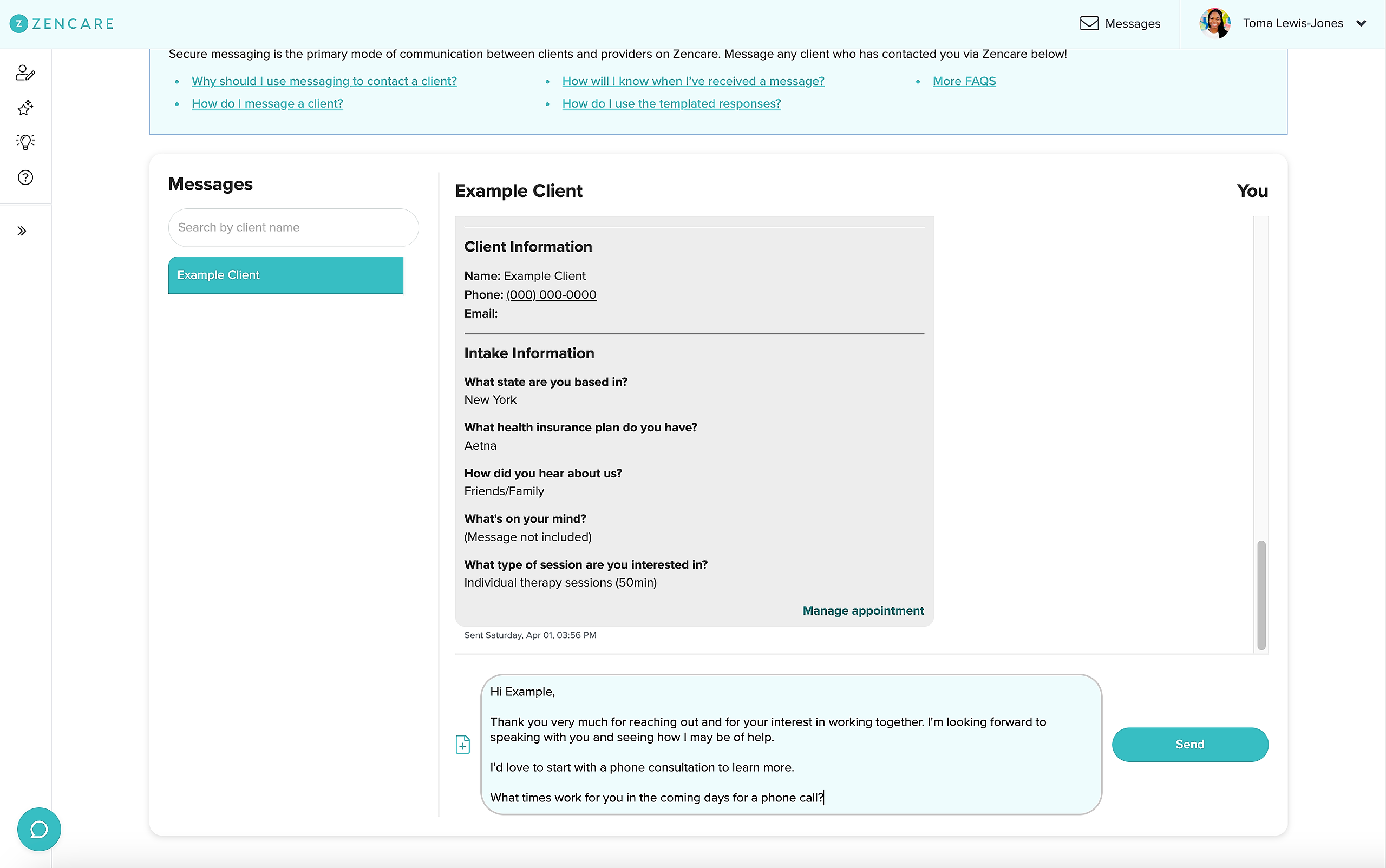Follow along with these steps to learn how to easily and securely message a prospective client:
1) When a client requests an initial call with you, you will receive a confirmation email. Click the "View call details" button in the email.
2) After clicking the button, you will be taken into the Zencare Members Portal. A new window will open where you can view all call details (Note: if you aren't already logged in to your Zencare account, you will be prompted to do so first!). Click the green "Message" button on the left side of the window.
3.) Type your message to the client (or use one of our templates by clicking on the three green dots to the left of the text box—more about using the templates here!). Then, make sure to hit "Send."
4.) You will receive an email notification once the client has responded to the message. You can also view and respond to your recent messages in the messaging center by following along with the steps outlined here.