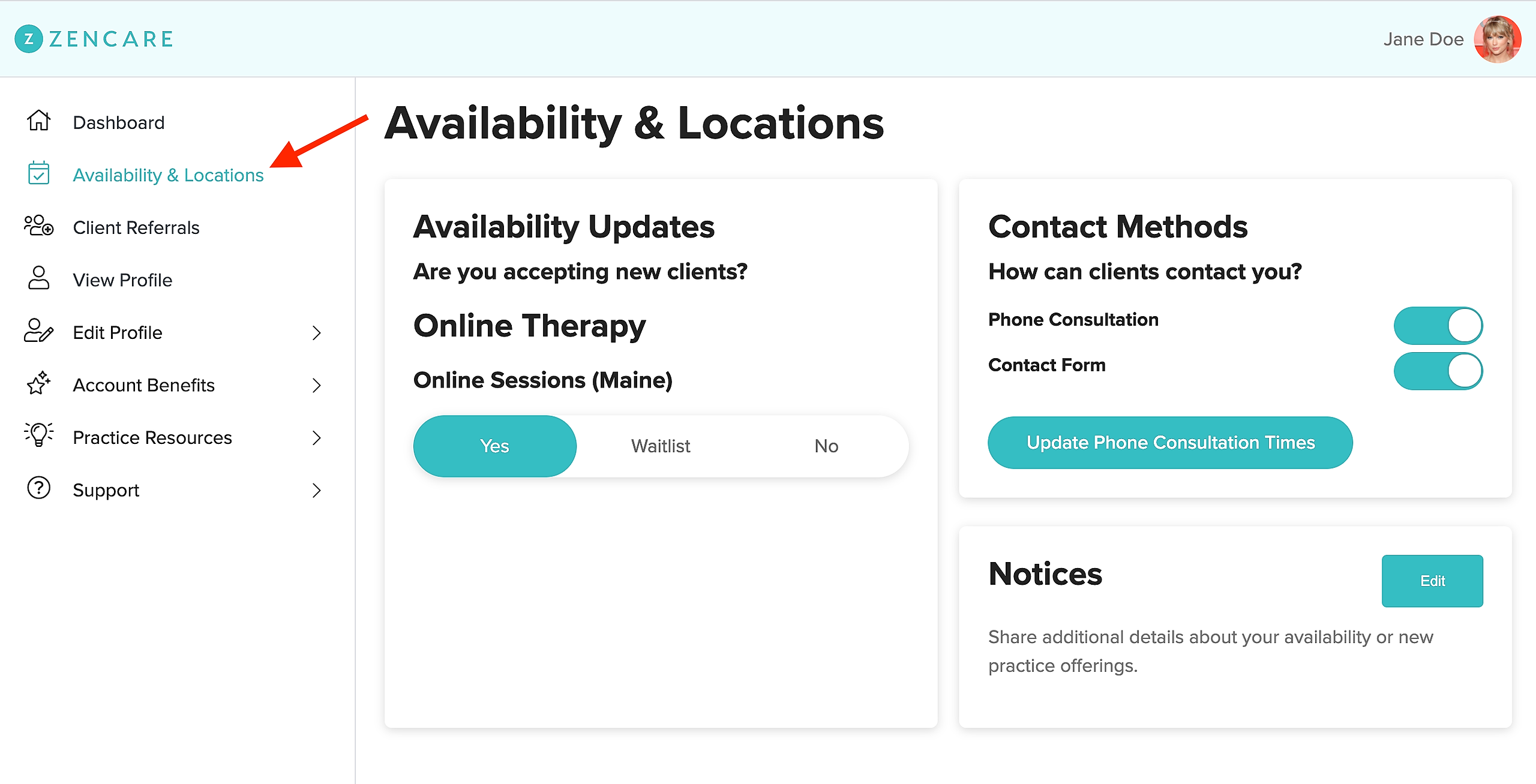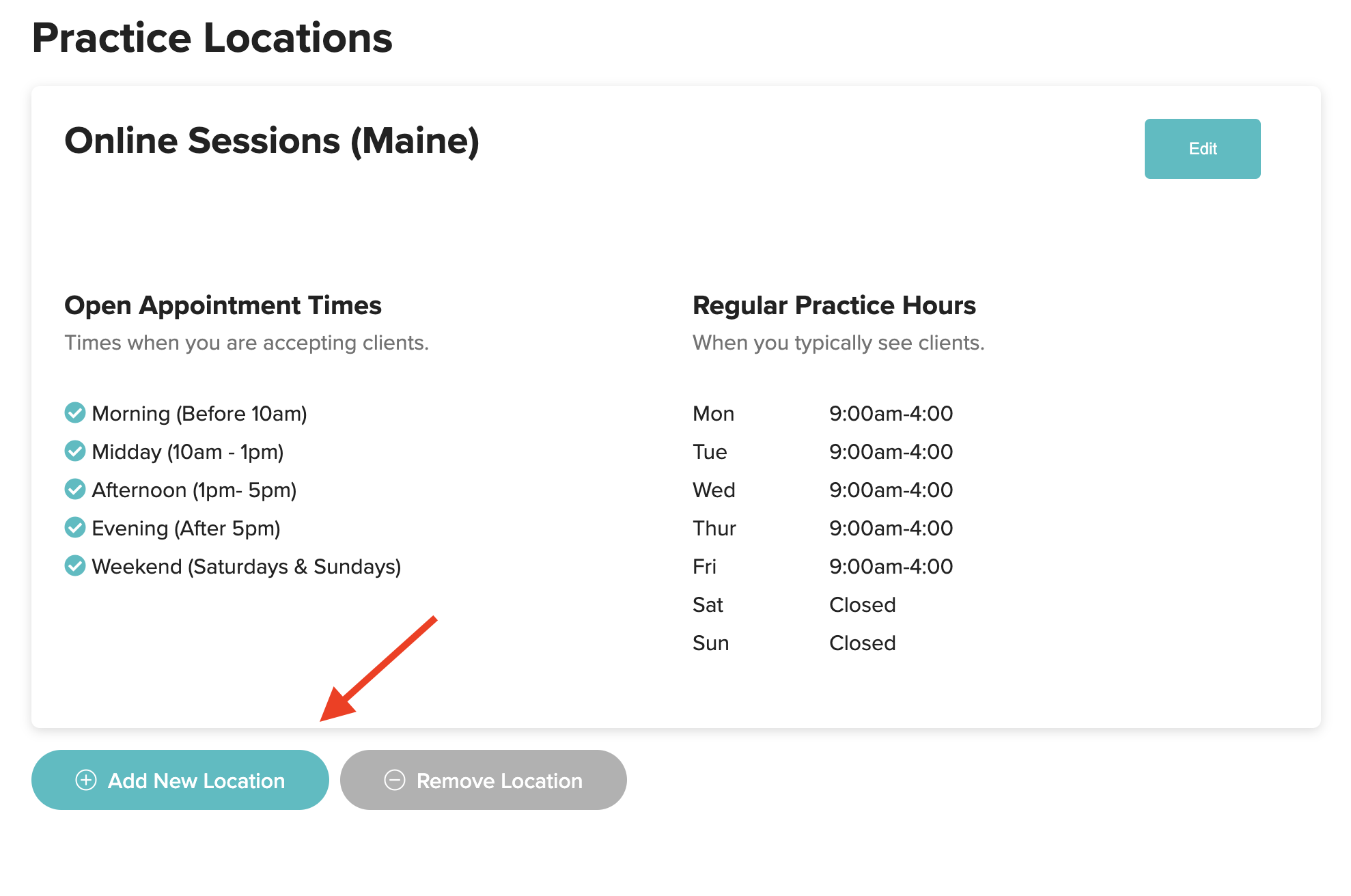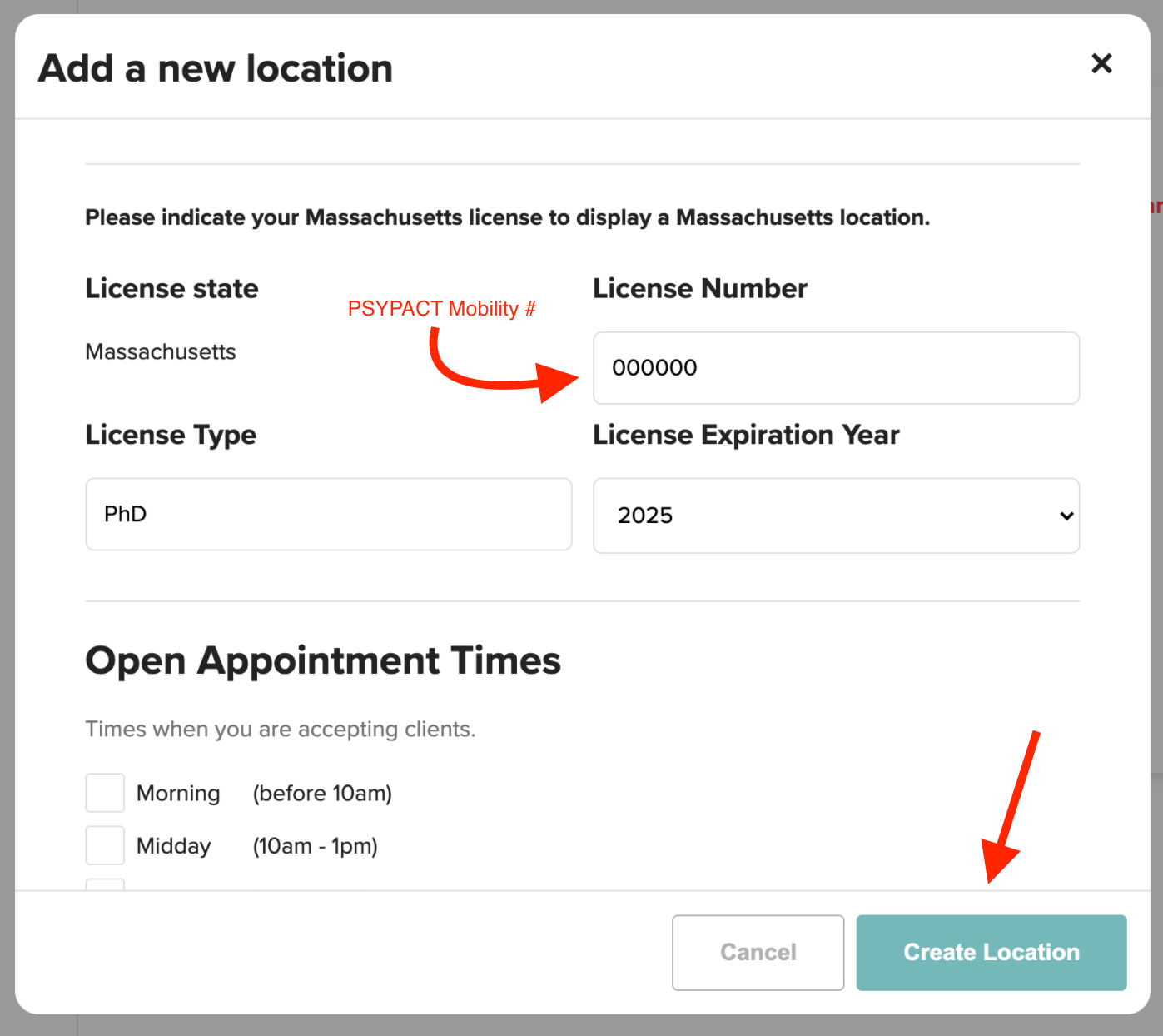To reflect your status as a PSYPACT provider on your Zencare profile (and show up in all PSYPACT state searches!), you will need to:
1. Identify your PSYPACT mobility number
- To list all PSYPACT states on your Zencare profile, you will need to input a valid license number. This will be your PSYPACT mobility number for states you are licensed in through the compact.
- Unsure of your mobility number? Your PSYPACT mobility number can be found online! Search your name on PSYPACT's credential verification website (note: the website requires significant time to load but will yield results with patience!).
2. Add all PSYPACT states (or just those you would like to list) to your profile as remote therapy locations
- Log into members.zencare.co
- Go to the "Availability & Locations" section of the portal.
- Scroll down to see "Practice Locations" section. Then click the "Add New Location" button.
- An "Add a new location" pop-up will appear. Once you indicate the state you would like to add, you will be prompted to input your license information for the corresponding state. Under license number, input your PSYPACT mobility number, along with your license type (PhD/PsyD) and the date of your credential expiration. Then, finish filling out the form and hit "Create Location."
- Repeat the above process for every PSYPACT state you would like to add to your Zencare profile (map of all PSYPACT states to list can be found here)! Once you have done this, the Zencare team will verify your credential, and your new locations will be displayed on your profile within 48 business hours!
Want to learn more about PSYPACT? Refer to this Zencare blog post or the PSYPACT website!
Interested in expanding your practice even beyond PSYPACT states? Refer to our blog post on how to get licensed as a psychologist in all 50 states!