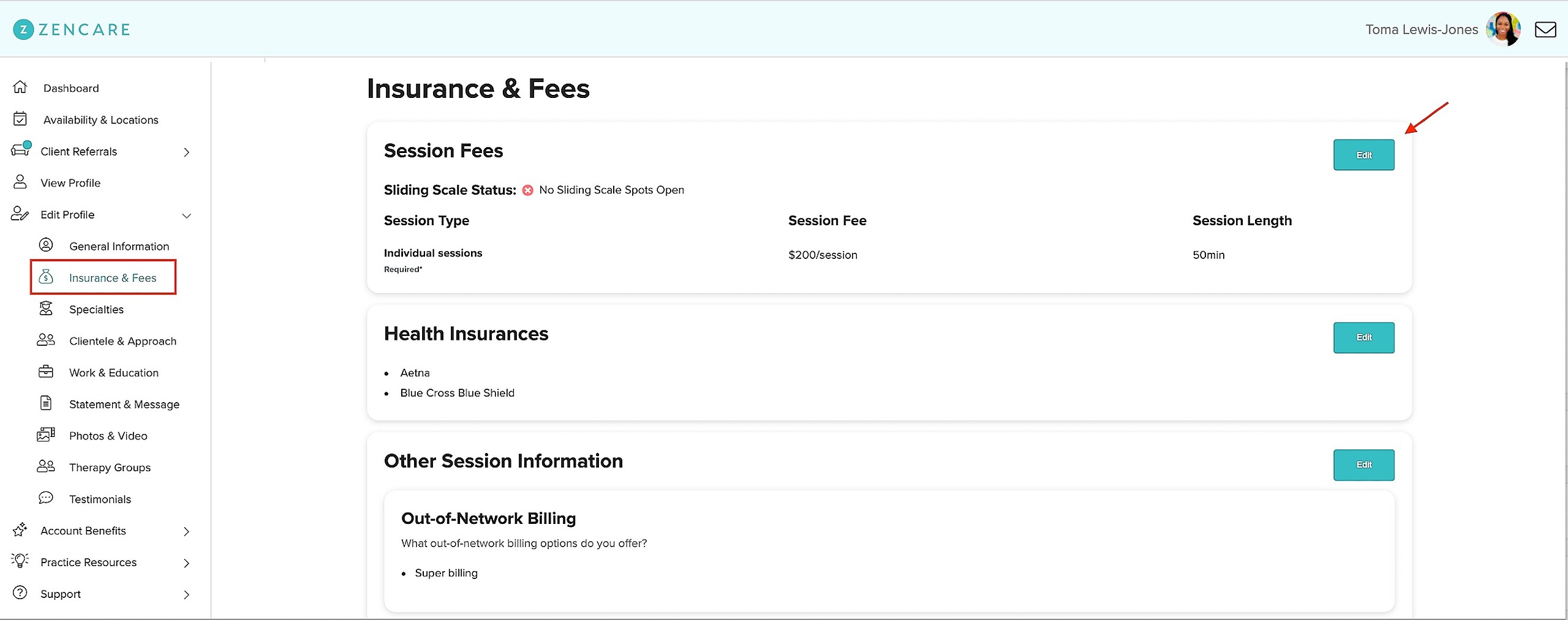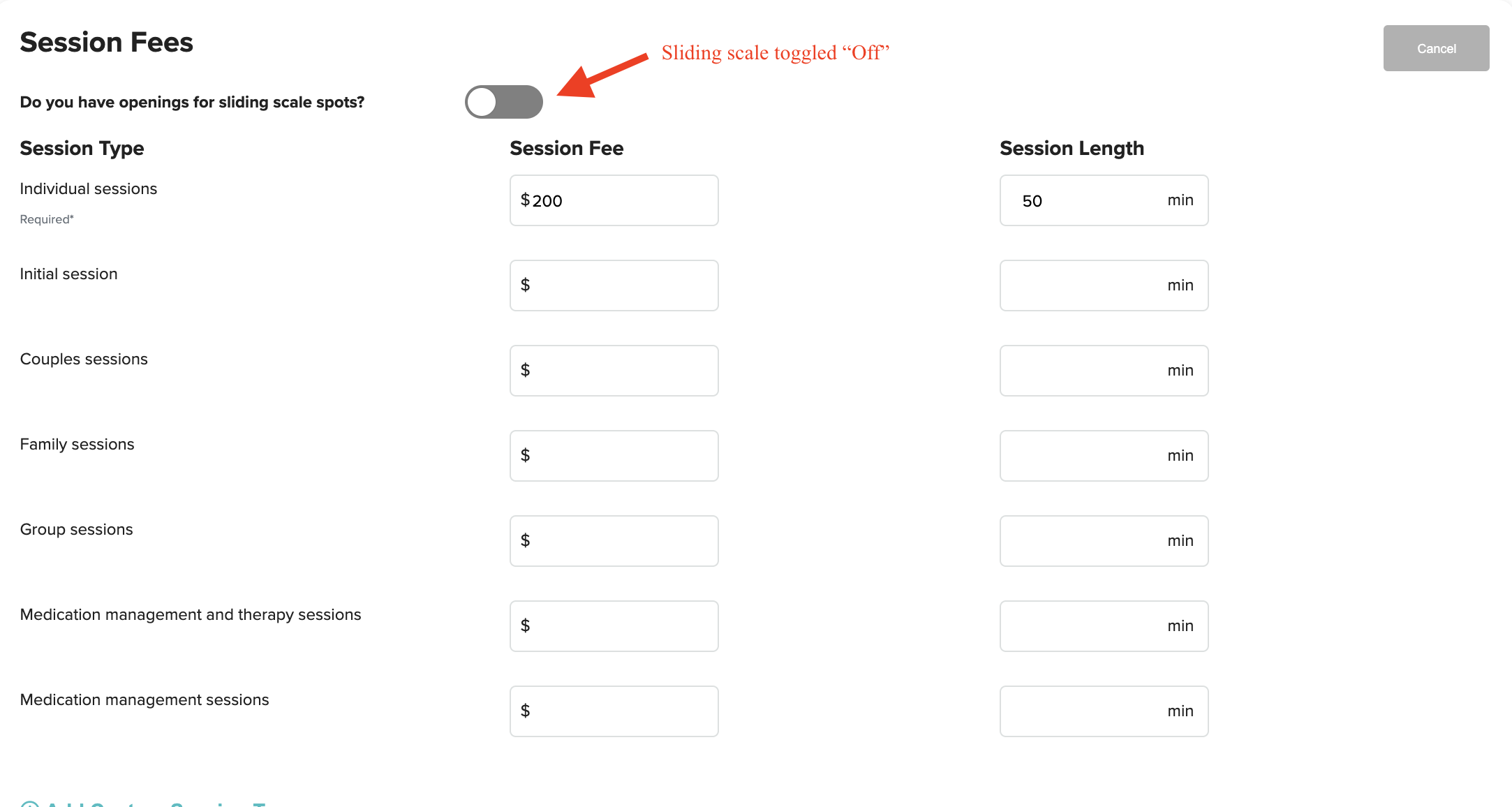To add a sliding scale:
1. Log-in to the Zencare members portal and navigate to the insurances and fees section.
2. Click the "Edit" button in the "Session Fees" section.
3. Toggle "On" the sliding scale (the toggle will turn from gray to Zencare green when "On") and indicate the lower limit of your sliding scale in the text box.
- Note: Your ongoing session fee sets the upper limit price per session, and the lowest sliding scale price you list sets the lower limit of fees your profile will show up in searches for. For example, if you offer $200 ongoing sessions and a sliding scale fee of $100-$200/session, you will show up for all searches that include a value in the range of $100-$200.
4. Hit the "Submit" button!
To update/remove a sliding scale:
Simply follow steps 1 and 2 above but proceed by toggling "Off" the sliding scale (changing it from Zencare green to grey, as shown below) or updating the fee in the text box indicating the sliding scale lower limit (while leaving the toggle "On"). Always make sure to hit the "Submit" button after making any changes.