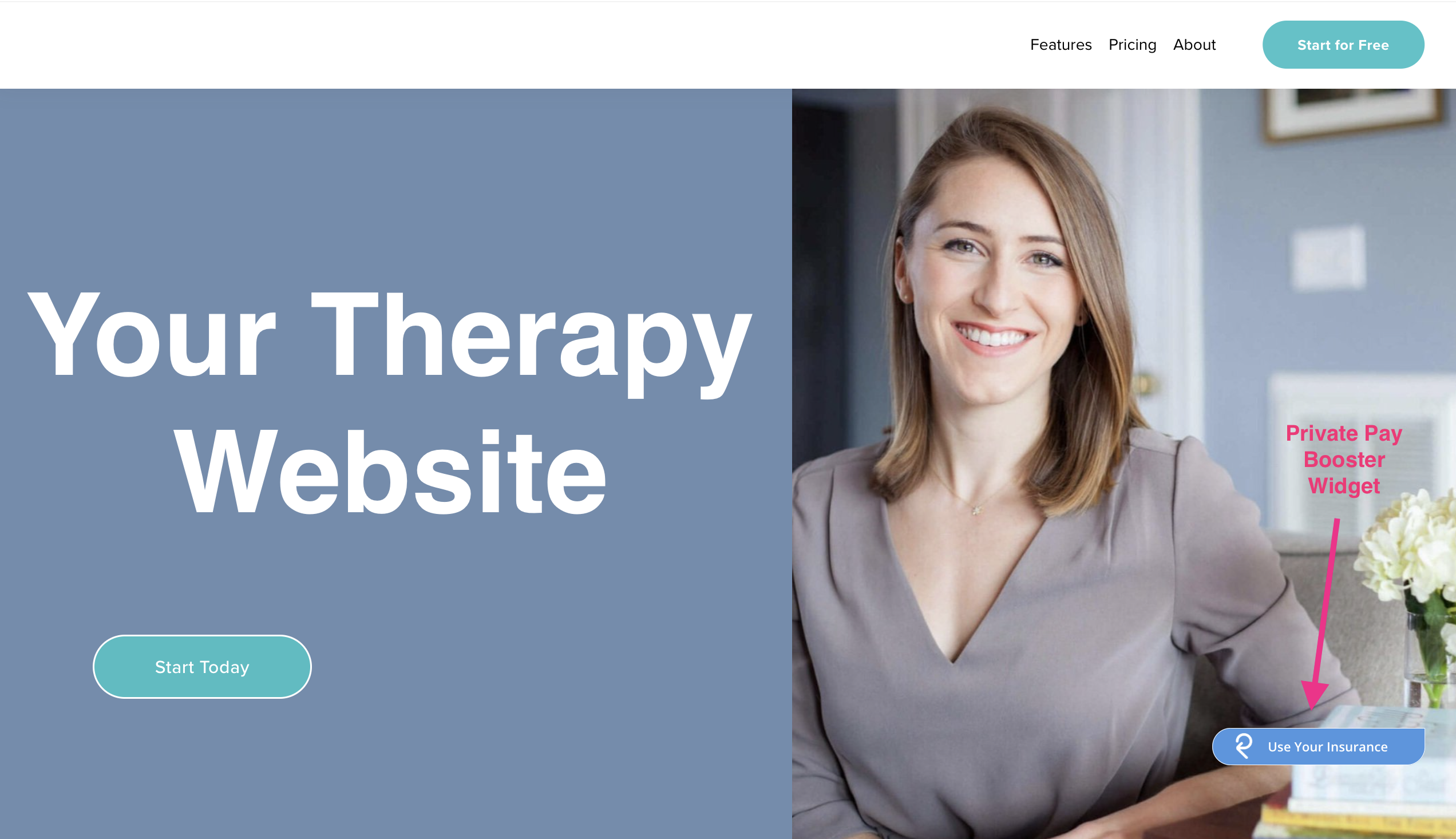By installing the Private Pay Booster Widget on your website, your clients can file their own claims and/or verify their OON benefits without leaving your site. This support article goes over the widget behavior and how to install it on your personal website!
Widget Behavior
The animation below demonstrates the behavior of the Private Pay Booster Widget on a sample website.
When your website visitors hover their mouse over the "Use Your Insurance" button, the "View Your Benefits" and "File a Claim" options will appear above it.
When your website visitors click on the "Verify Your Benefits" option, they will be prompted to enter their insurance information, so that you can verify their OON benefits, as illustrated below.
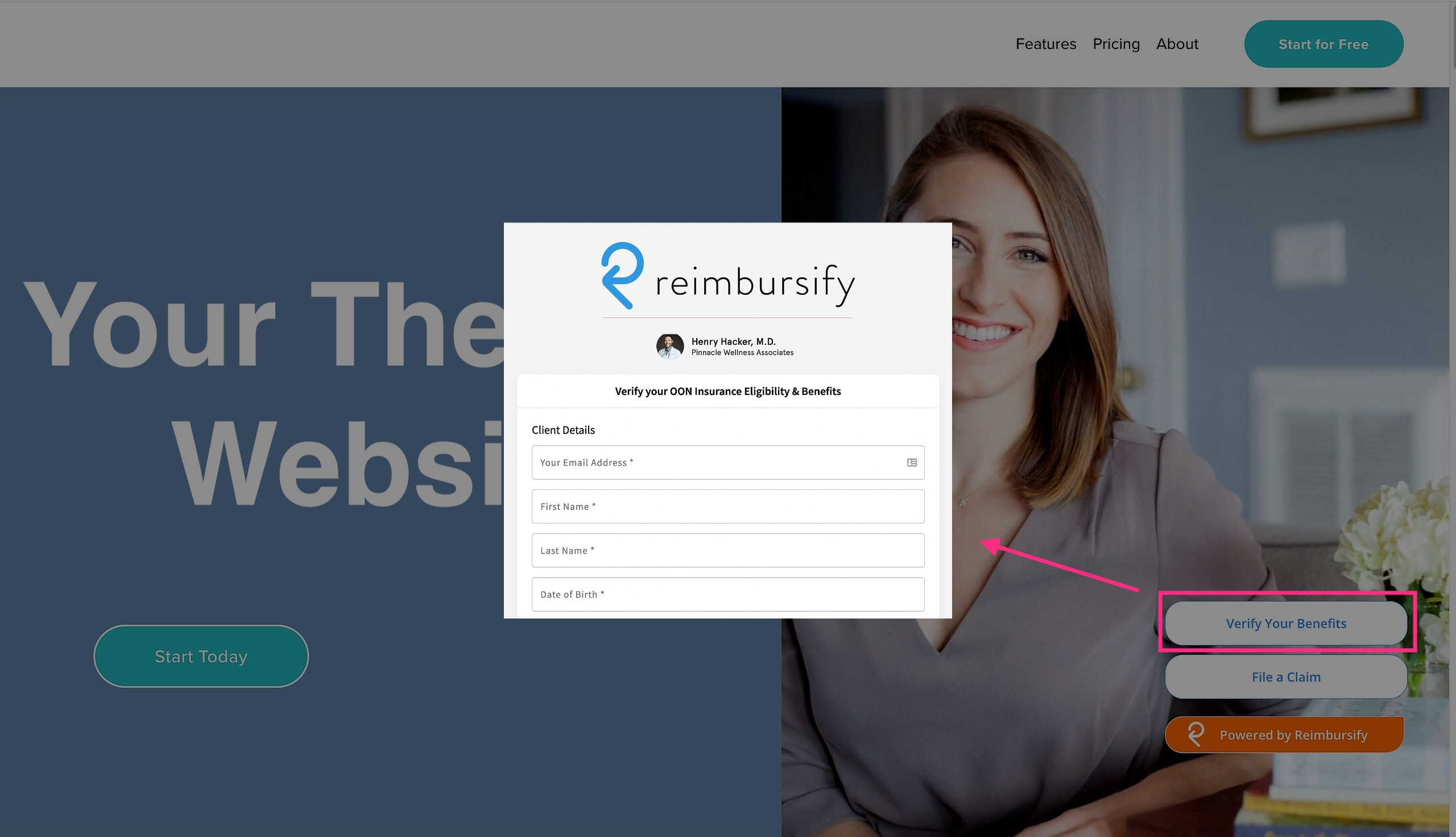
When your website visitors click on the "File a Claim" option, they will be prompted to enter the information about their visit(s) to your practice into the FileFAST interface, as illustrated below.

Widget Installation
Navigate to the My Practice > Website Integration section of your Practice Portal.
The "Embeddable Widget" section at the top of the page allows you to specify if you want to include both the FileFAST (so your clients/patients can file claims) and VeriFAST (so your clients/patients can verify their benefits) options in your widget.
Click the "copy" icon in the upper right corner of the code snippet block to copy your custom code snippet to your computer's clipboard.
You will need access to your website's source code in order to paste all of this HTML code into the <body> of any page of your site where you want this widget to appear. If you want the widget to appear on every page of your site, you can place the code below into a common header file. (NOTE: You may want to have your website administrator handle this for you.)
Contact our support team if you have any issues or questions about installing the Widget on your website.