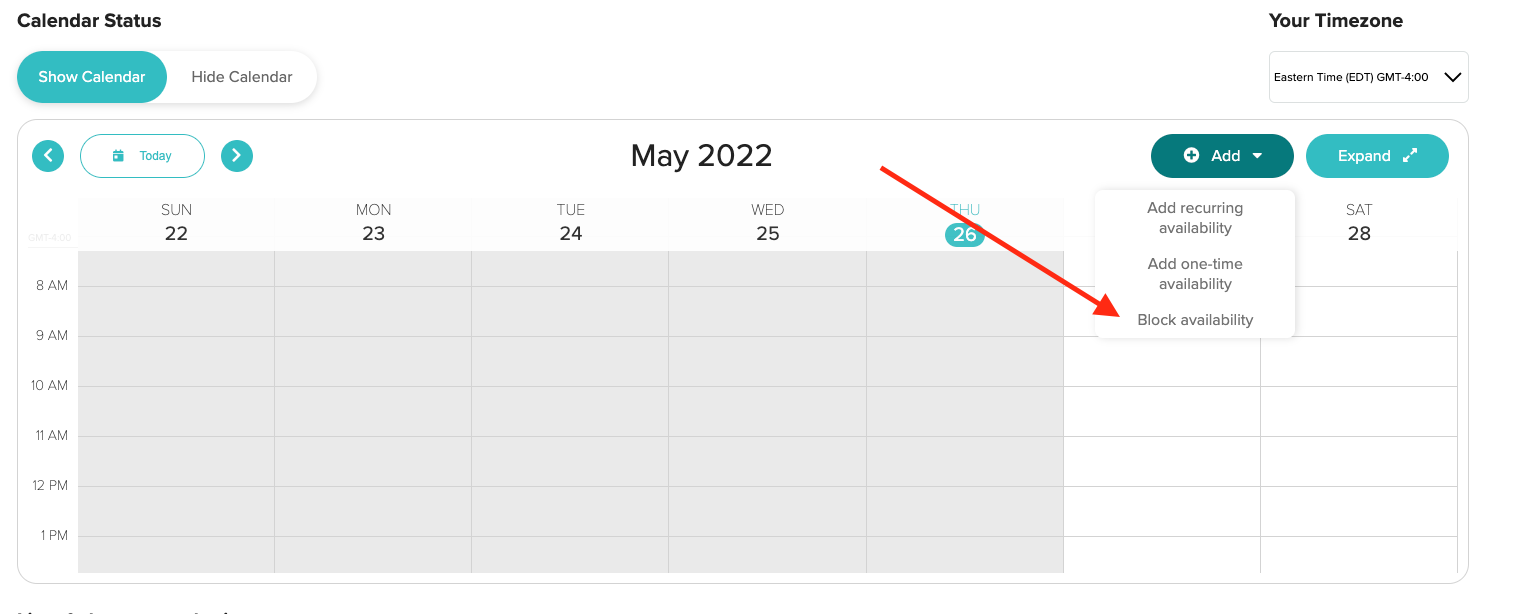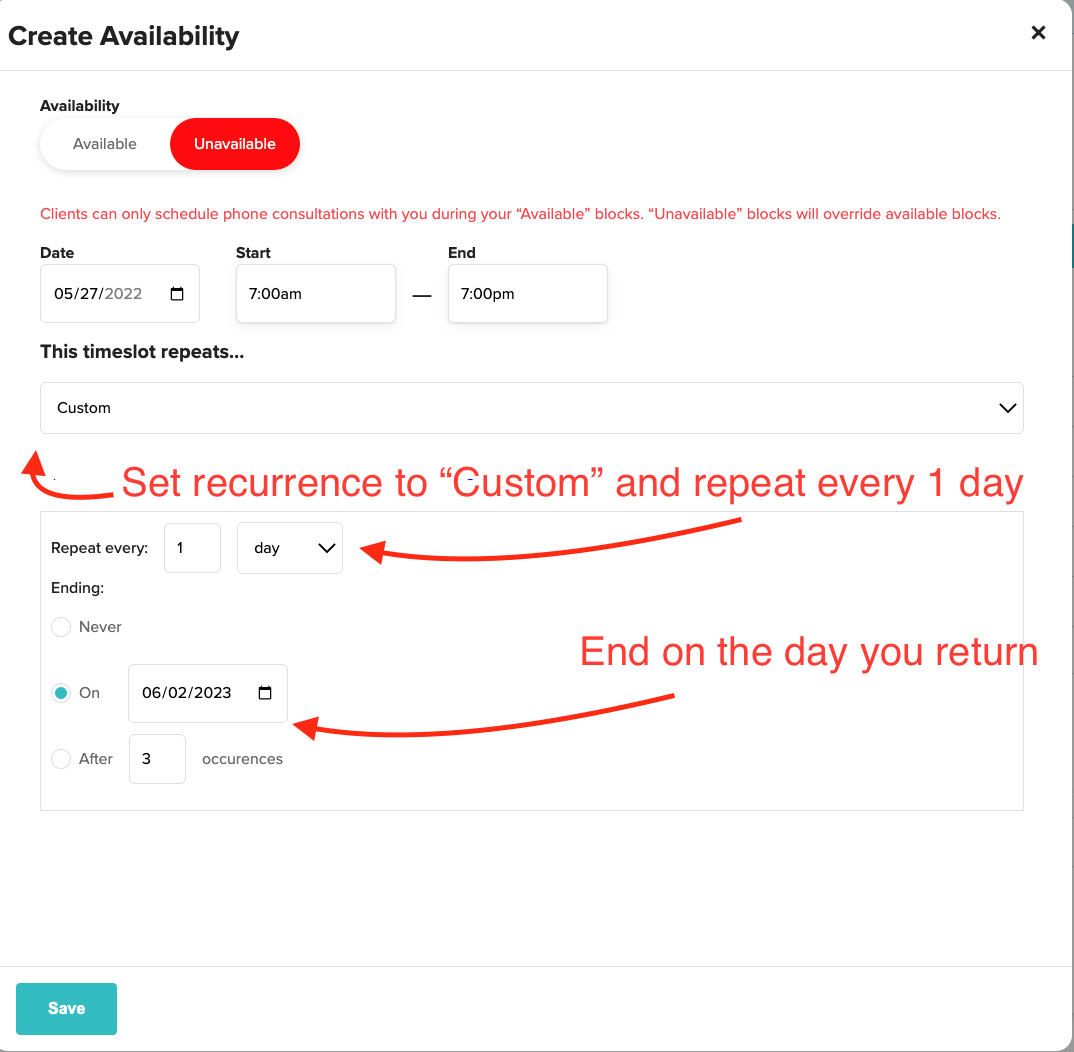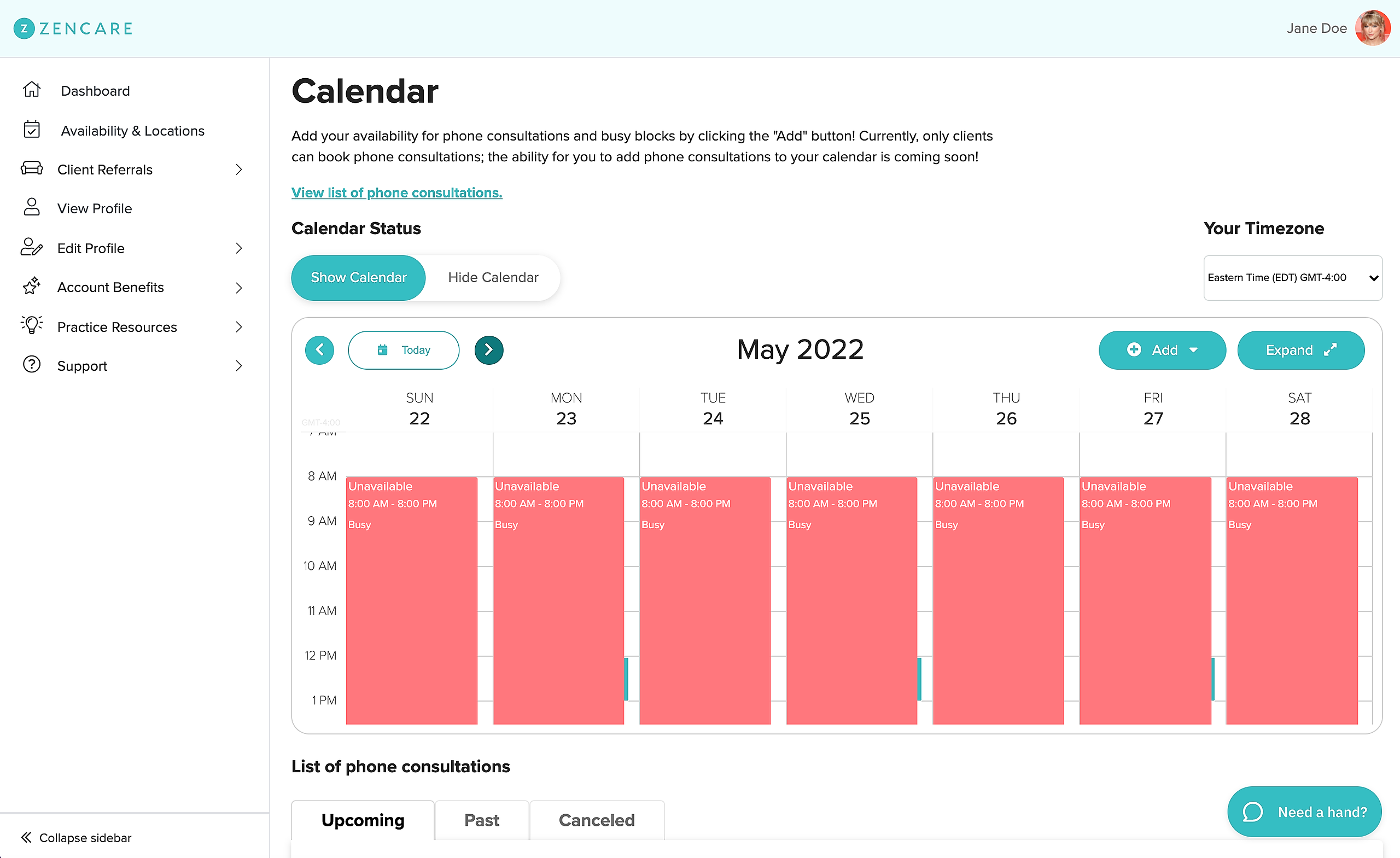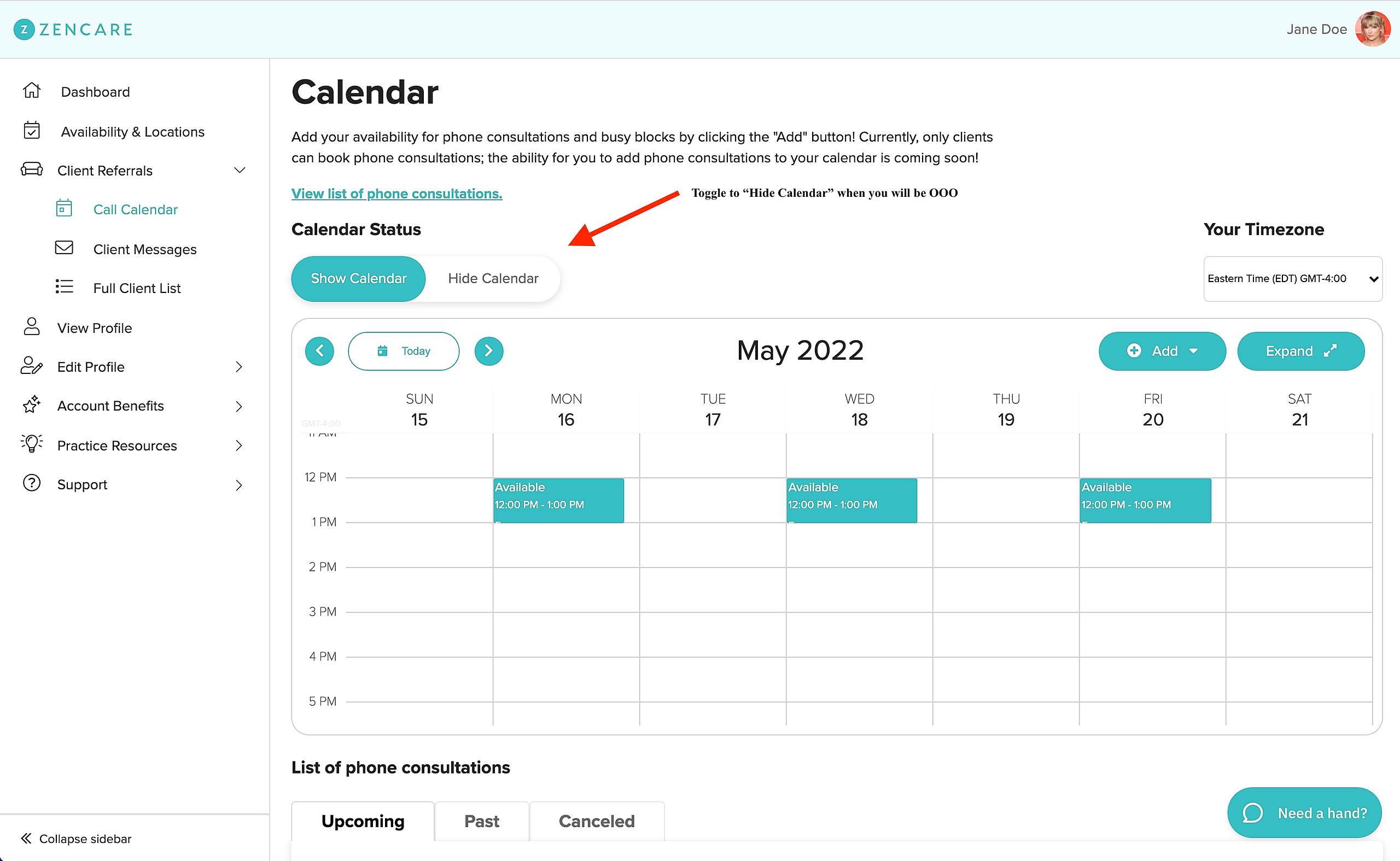If you are anticipating being out of office and will be unable to take prospective client phone consultations, we recommend you select one of these two options to temporarily close your call availability until you return:
Option 1: Add full day "Busy blocks" that repeat until you are back in office. This prevents clients from requesting calls on days when you are out of office, but allows them to continue booking future available timeslots.
To add full day Busy blocks:
1.) Visit the "Call Calendar" tab and click "Block availability' in the "Add" dropdown menu on your calendar.
2.) A "Create Availability" screen will pop-up. Set the Start and End time to a full day day block (e.g. from 7am-7pm) and set a custom recurrence ("Repeat every 1 day") that continues to the date of your return. Then hit "Save"!
3. Confirm you see the unavailable blocks listed on your calendar.
Option 2: Change your calendar status to "Hide" to remove the call calendar from your profile entirely. This means clients will not be able to request calls with you at all, and you'll need to toggle the calendar back on when you return if you'd like to continue offering calls!
To toggle off the calendar, visit the "Call Calendar" tab and simply change your Calendar status from "Show Calendar" to "Hide Calendar". This will remove the calendar from your Zencare profile, but it will not delete your existing time offerings. When you return, change your calendar status to "Show" to see your availability offerings again.