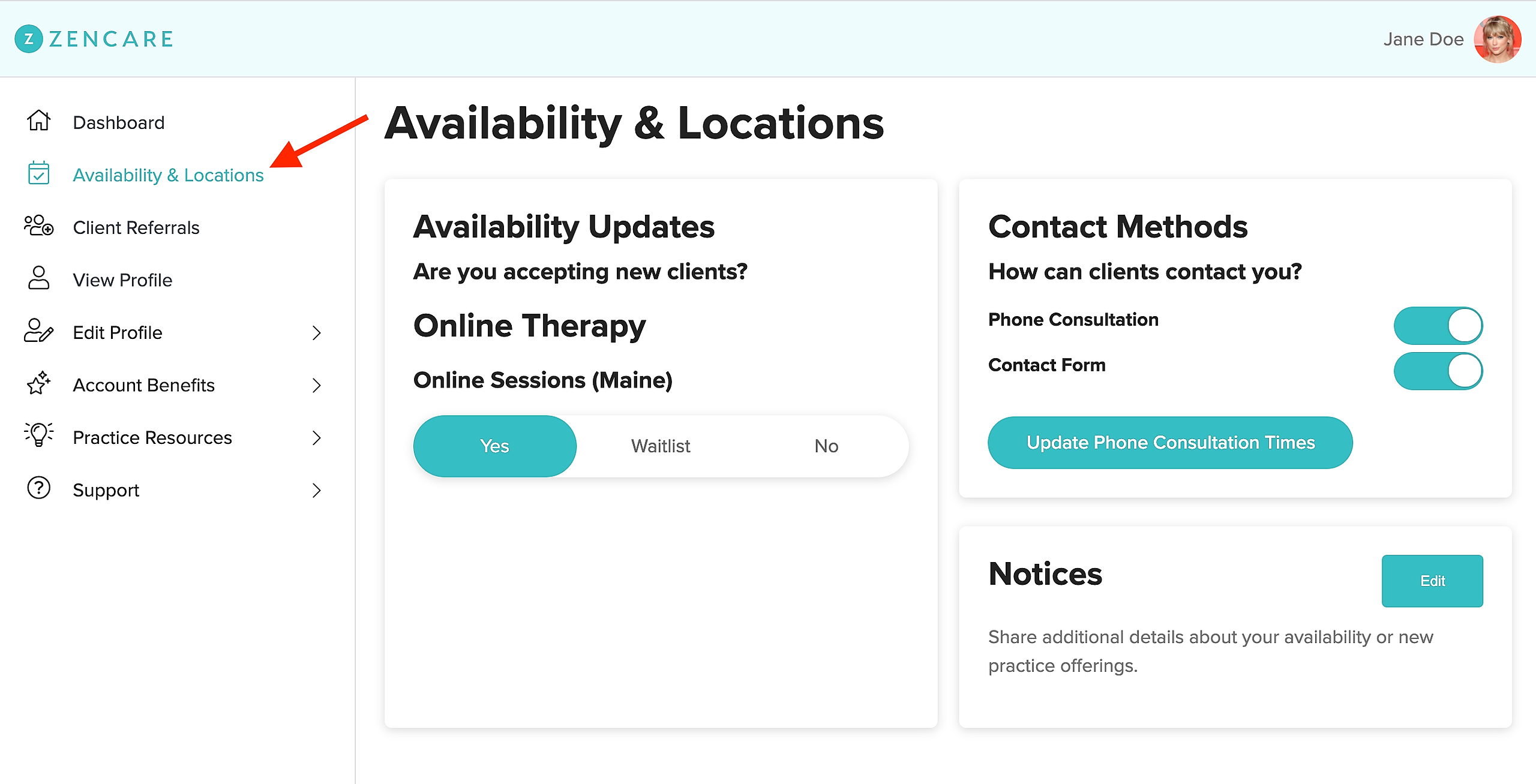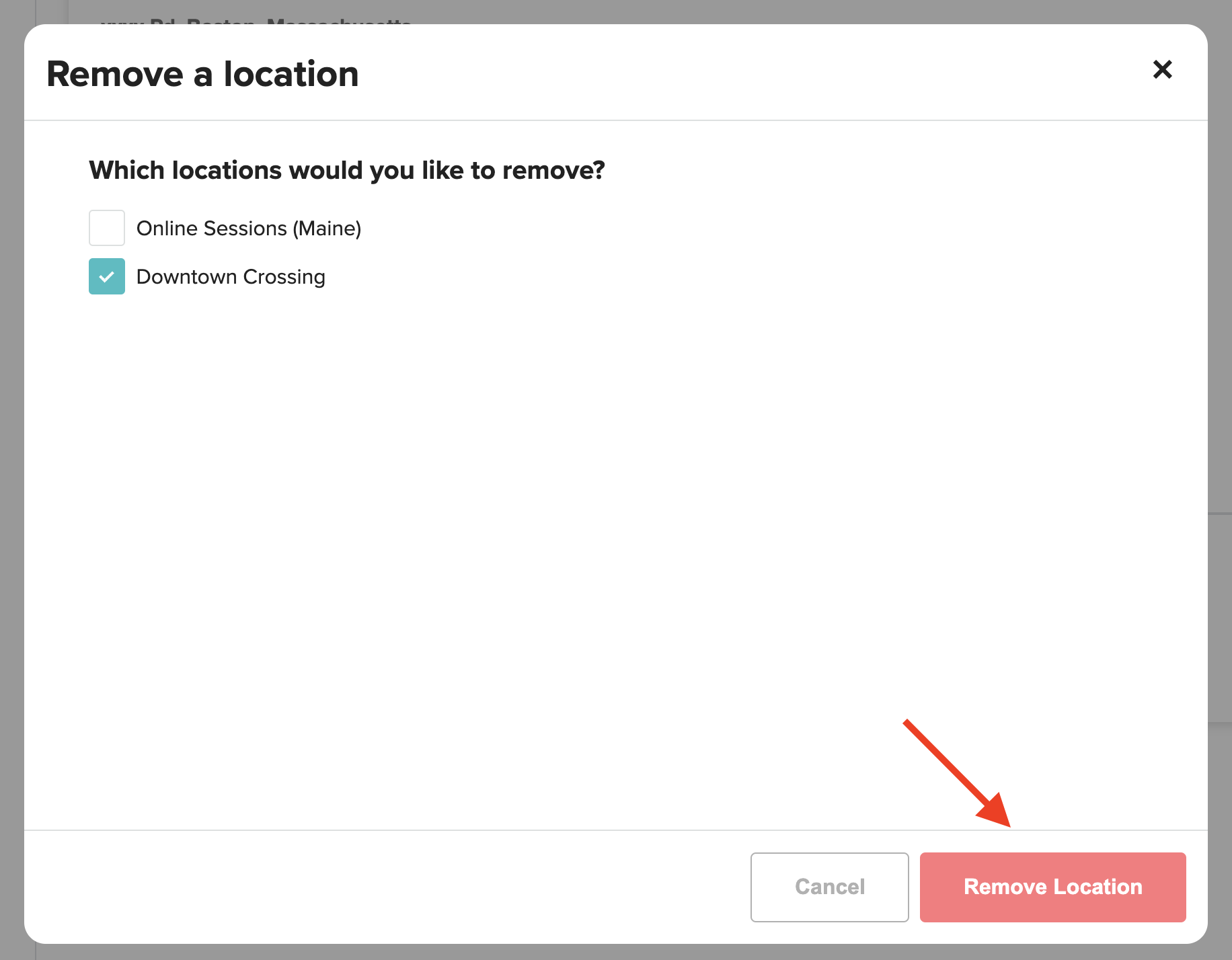Read on to learn how to delete a location (in-person or virtual!) from your Zencare profile. For instructions on how to add a new office address, please visit this article.
- Log into members.zencare.co
- Go to the "Availability & Locations" section of the portal.
- Scroll all the way down to the bottom of the "Practice Locations" section, then click the "Remove Location" button.
- A "Remove a location" window will appear. Select the practice location you would like to delete. Then click the "Remove location" button. Note: you will not be able to remove all locations at once, as you must have at least one location displayed on your profile at all times. If you are swapping an old location out for a new location, we recommend adding your new location first and then deleting your old one.
- That's it! This location will now be removed from your profile.